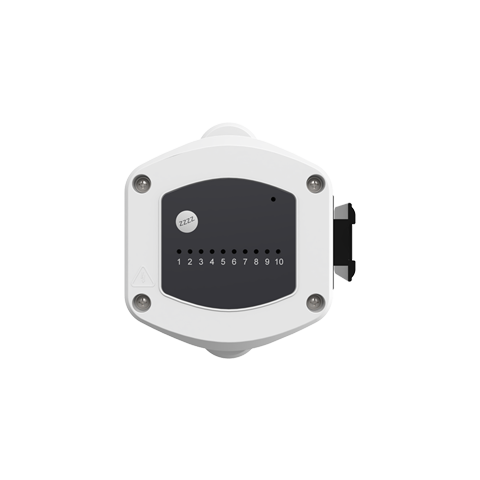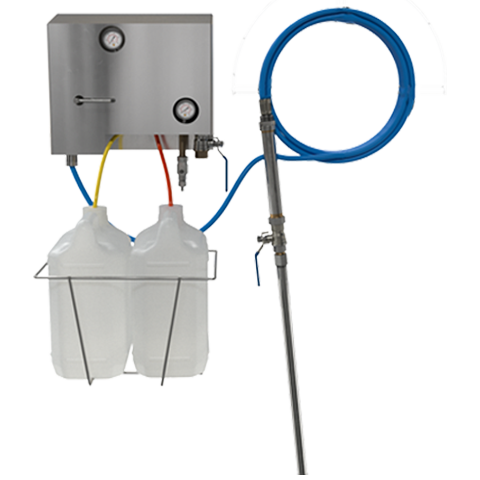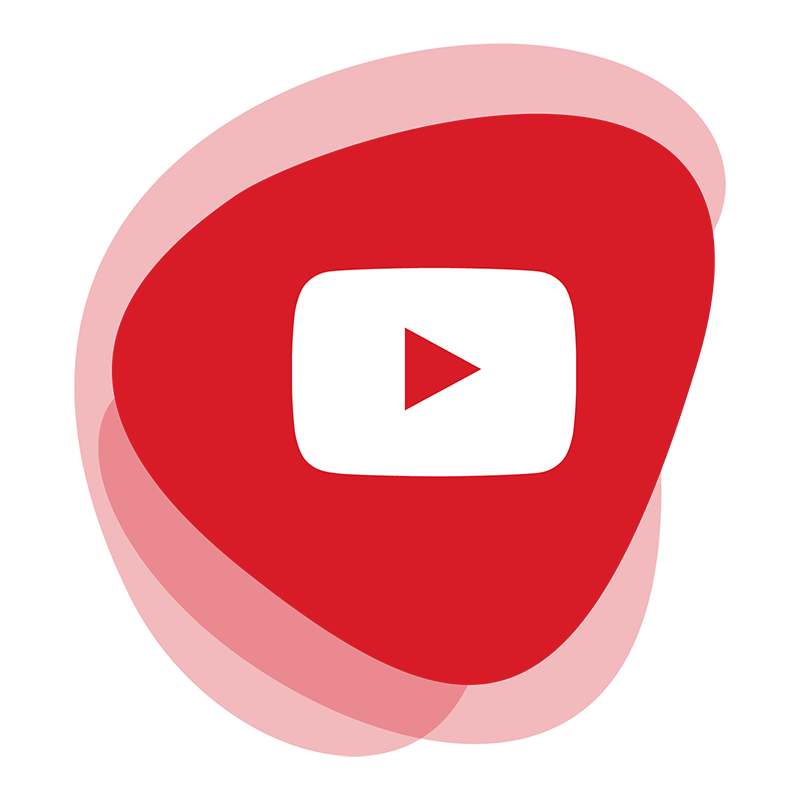Step 1
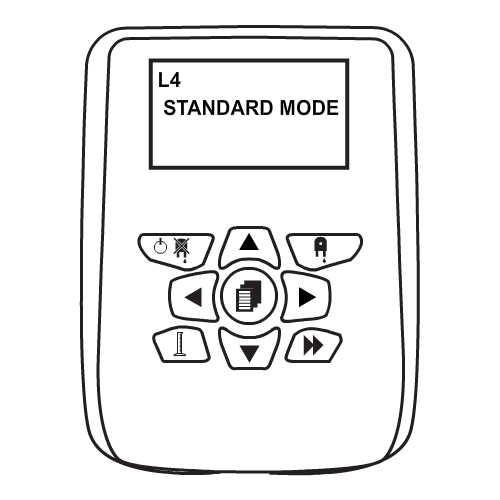
From the main screen, press the RIGHT arrow and enter the unit pass code to proceed forward. You will enter the main menu.
Step 2
You will be placed on the Operational Settings menu. Use the UP or DOWN arrows to navigate to the SYSTEM SETTINGS menu. Press the RIGHT arrow to enter the settings and press the DOWN arrow three times to get to the Set Time & Date option. Press RIGHT again to enter this menu.
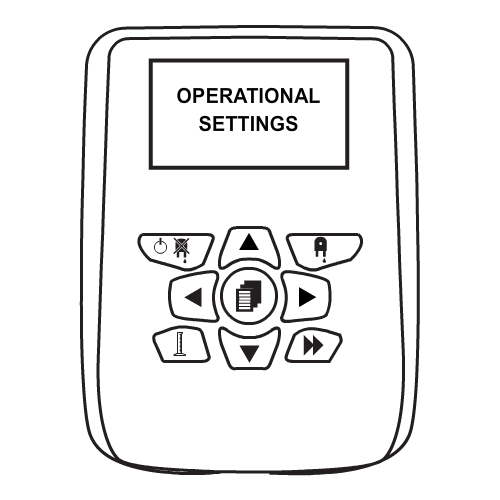
Step 3
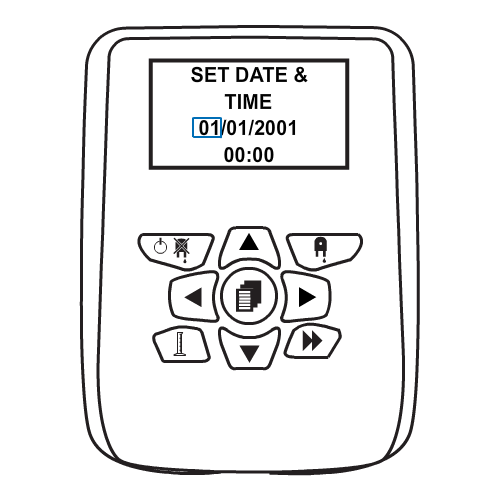
Press the UP or DOWN arrows to change the selected number. When you are happy press the RIGHT arrow to move to the next segment. Press RIGHT to save these settings.
Keywords
– Date & time
– Change the Date & Time